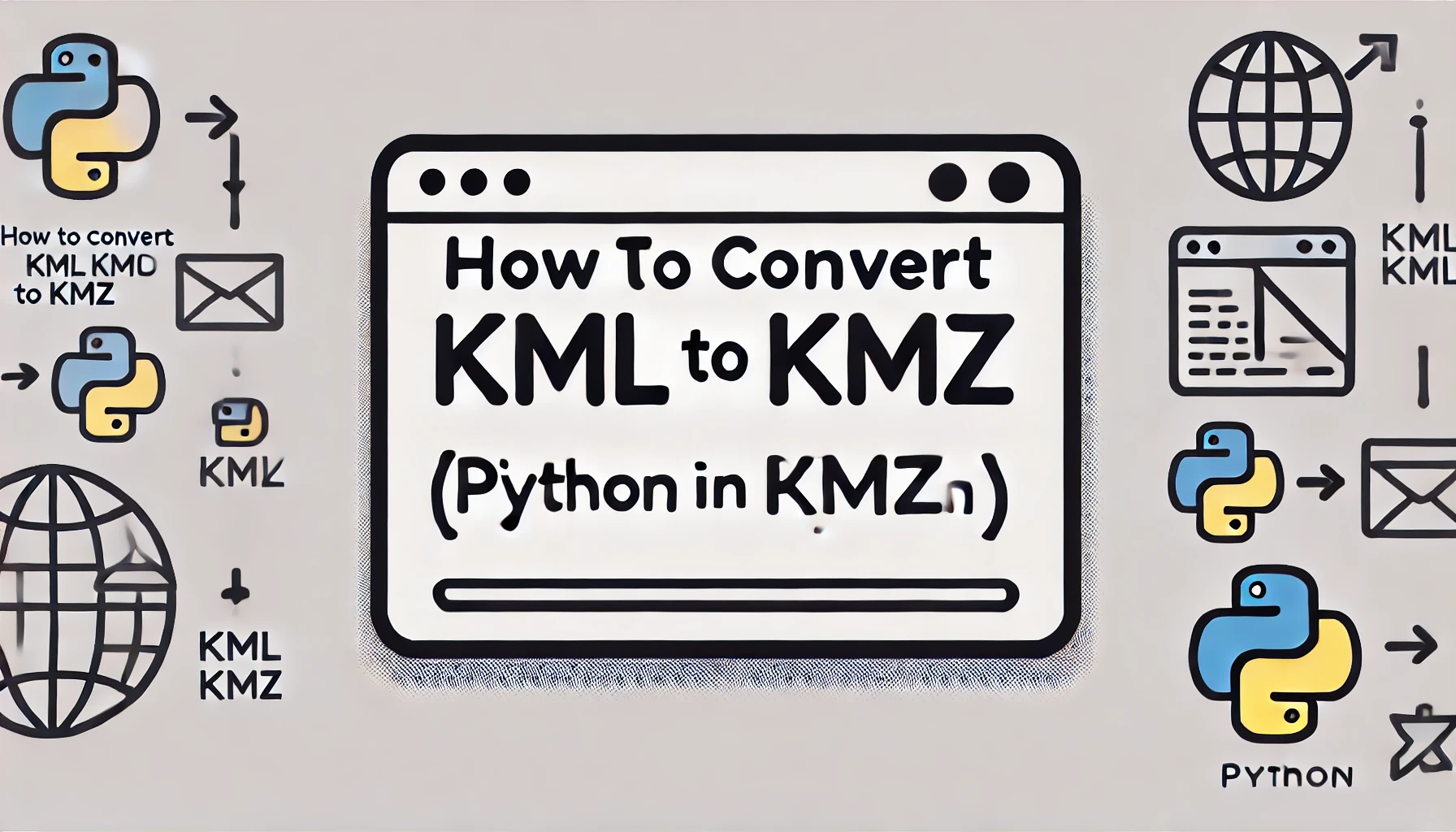KML (Keyhole Markup Language) and KMZ (Keyhole Markup Zipped) are widely used file formats in mapping and geospatial data applications. KML files store geographic data and associated content, while KMZ files are compressed versions of KML files, making them easier to share and load. In this blog post, we will explore how to efficiently convert a KML file to a KMZ file using Python.
Why Convert KML to KMZ?
Converting KML to KMZ offers several benefits:
- Reduced File Size: KMZ files are compressed, resulting in smaller file sizes compared to KML.
- Bundling Resources: KMZ files can include images, icons, and other resources, making them self-contained.
- Improved Performance: Compressed files load faster in mapping applications.
Steps to Convert KML to KMZ in Python
To convert a KML file to a KMZ file using Python, we can utilize the built-in zipfile module. Below is a step-by-step guide with the Python code.
Prerequisites
Make sure you have Python installed on your system. You do not need any external libraries since we will use Python’s standard library.
Python Code to Convert KML to KMZ
<pre class="wp-block-code"><code>import zipfile
import os
def convert_kml_to_kmz(kml_file_path, output_kmz_path):
"""
Converts a KML file to a KMZ file by compressing it using the zipfile module.
Parameters:
kml_file_path (str): Path to the input KML file.
output_kmz_path (str): Path to save the output KMZ file.
"""
# Check if the input KML file exists
if not os.path.exists(kml_file_path):
raise FileNotFoundError(f"The file {kml_file_path} does not exist.")
# Ensure the file has a .kml extension
if not kml_file_path.endswith('.kml'):
raise ValueError("The input file must have a .kml extension.")
# Create a KMZ file by zipping the KML file
with zipfile.ZipFile(output_kmz_path, 'w', zipfile.ZIP_DEFLATED) as kmz:
kmz.write(kml_file_path, os.path.basename(kml_file_path))
print(f"Successfully converted {kml_file_path} to {output_kmz_path}")
# Example usage
if __name__ == "__main__":
input_kml = "example.kml" # Replace with your KML file path
output_kmz = "example.kmz" # Replace with your desired KMZ file path
try:
convert_kml_to_kmz(input_kml, output_kmz)
except (FileNotFoundError, ValueError) as e:
print(f"Error: {e}")</code></pre>
Explanation
- Checking File Existence: The code first checks whether the specified KML file exists.
- File Extension Validation: It ensures the input file has a
.kmlextension. - Creating a KMZ File: Using Python’s
zipfilemodule, the KML file is compressed and saved as a KMZ file.
Sample Output
Suppose you have a KML file named example.kml. Running the script will produce an output:
Successfully converted example.kml to example.kmzYou will find a new file named example.kmz in the specified output location.
Use Cases for KML to KMZ Conversion
- Sharing Geospatial Data: KMZ files are smaller and easier to share via email or cloud storage.
- Embedding in Applications: Many mapping applications support KMZ files for embedding geospatial data.
- Bundling Resources: KMZ allows bundling of custom icons, images, and other media.
Conclusion
Converting KML files to KMZ format is a simple yet effective way to optimize geospatial data for sharing and use in mapping applications. With Python, you can automate the conversion process in just a few lines of code.
Try out the provided Python script and streamline your geospatial data management today!